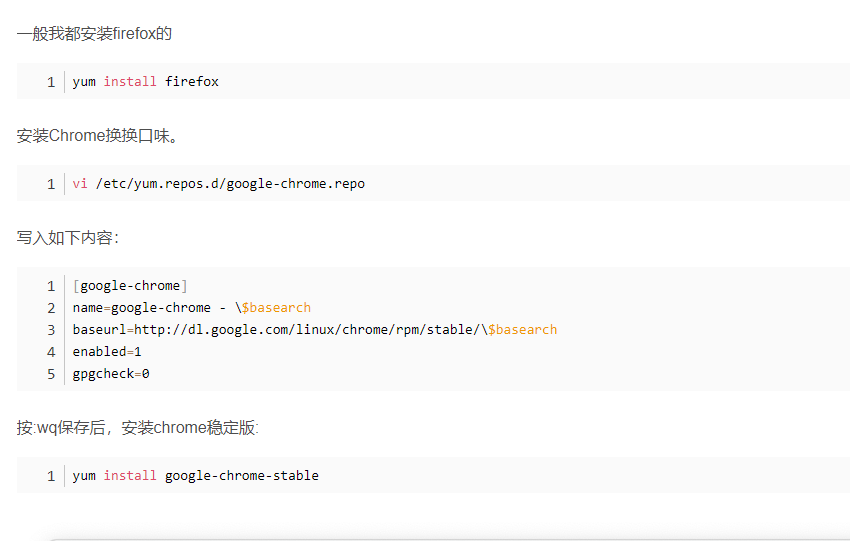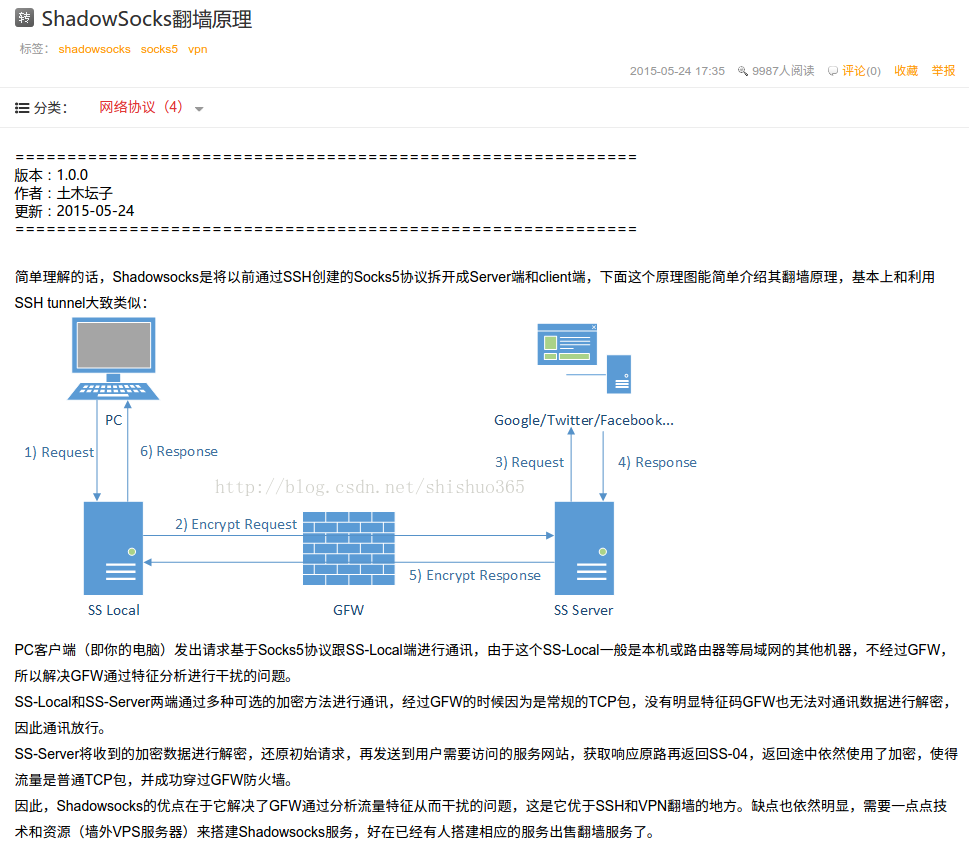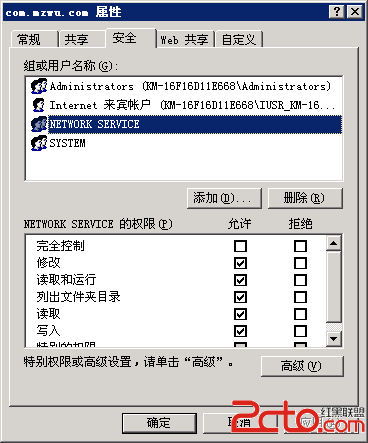[root@ecs-340051 opt]# cat /etc/gitlab/initial_root_password
# WARNING: This value is valid only in the following conditions
# 1. If provided manually (either via `GITLAB_ROOT_PASSWORD` environment variable or via `gitlab_rails[‘initial_root_password’]` setting in `gitlab.rb`, it was provided before database was seeded for the first time (usually, the first reconfigure run).
# 2. Password hasn’t been changed manually, either via UI or via command line.
#
# If the password shown here doesn’t work, you must reset the admin password following https://docs.gitlab.com/ee/security/reset_user_password.html#reset-your-root-password.
Password: XyQdnmCOPZfI+XutyMa40QPecLrKAQ1a456S8=
# NOTE: This file will be automatically deleted in the first reconfigure run after 24 hours.
翻译如下:
[root@ecs-340051 opt]# cat /etc/gitlab/initial_root_password
# WARNING:该值仅在以下条件下有效
# 1。如果手动提供(在’ gitlab.rb ‘文件中通过’ GITLAB_ROOT_PASSWORD ‘环境变量或’ gitlab_rails[‘initial_root_password’] ‘设置,它是在数据库第一次播种(通常是第一次重新配置运行)之前提供的。
# 2。密码没有被手动修改,无论是通过UI还是通过命令行。
#如果这里显示的密码不起作用,您必须在https://docs.gitlab.com/ee/security/reset_user_password.html#reset-your-root-password后重置管理员密码。
密码:XyQdnmCOPZfI + XutyMa40QPecLrKAQ1a456S8 =
#注意:此文件将在24小时后的第一次重新配置运行中自动删除。