1、echo $TMOUT
如果显示空白,表示没有设置, 等于使用默认值0, 一般情况下应该是不超时. 如果大于0, 可以在如/etc/profile之类文件中设置它为0.
Definition: TMOUT: If set to a value greater than zero, the value is interpreted as the number of seconds to wait for input after issuing the primary prompt. Bash terminates after waiting for that number of seconds if input does not arrive
2、修改/etc/ssh/sshd_config文件,将ClientAliveInterval 0和ClientAliveCountMax 3的注释符号去掉,将ClientAliveInterval对应的0改成60,ClientAliveInterval指定了服务器端向客户端请求消息的时间间隔, 默认是0, 不发送.而ClientAliveInterval 60表示每分钟发送一次, 然后客户端响应, 这样就保持长连接了.ClientAliveCountMax, 使用默认值3即可.ClientAliveCountMax表示服务器发出请求后客户端没有响应的次数达到一定值, 就自动断开. 正常情况下, 客户端不会不响应.
想参考更多,请输入man sshd_config了解更多信息
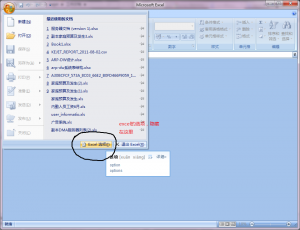 office 2007的excel选项在哪里?
office 2007的excel选项在哪里?